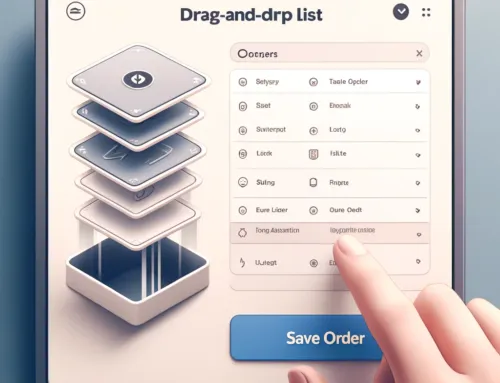Understanding and Resolving npm ERESOLVE Dependency Conflicts
npm ERESOLVE errors occur when there is a conflict in dependency resolution, particularly with peer dependencies. Starting with npm 7, strict dependency rules are enforced to ensure that all packages in a project use compatible versions of shared dependencies. While this helps prevent runtime issues, it can also cause errors during installation when a conflict arises.
Why Do Peer Dependency Conflicts Happen?
Peer dependencies are used to ensure compatibility between packages that share a dependency. Conflicts occur when:
- A package you depend on specifies an older version of a dependency as required (e.g.,
@tensorflow/tfjs@^3.0.0). - You declare a newer version of the same dependency in your
package.json(e.g.,@tensorflow/tfjs@4.x.x).
npm enforces strict resolution to avoid potential bugs caused by incompatible versions, even if the newer version may work fine.
How to Resolve npm ERESOLVE Errors
1. Use the --legacy-peer-deps Flag
The simplest solution is to bypass strict dependency resolution by using the --legacy-peer-deps flag:
npm install --legacy-peer-depsThis tells npm to use the older dependency resolution algorithm, ignoring peer dependency conflicts.
2. Force Installation with --force
If the issue persists, you can force npm to proceed with the installation:
npm install --forceNote: Using --force may lead to runtime issues if the conflicting dependencies are incompatible.
3. Align Dependency Versions
Check the peer dependency requirements of the conflicting package and align your versions accordingly. For example, if @tensorflow-models/handpose requires @tensorflow/tfjs@^3.0.0, align all TensorFlow-related dependencies:
{
"dependencies": {
"@tensorflow/tfjs": "^3.3.0",
"@tensorflow/tfjs-backend-webgl": "^3.3.0",
"@tensorflow/tfjs-backend-cpu": "^3.3.0",
"@tensorflow-models/handpose": "^0.0.7"
}
}Reinstall dependencies:
npm install4. Use the overrides Field
Starting with npm 8, you can force specific dependency versions using the overrides field in your package.json:
{
"overrides": {
"@tensorflow/tfjs-backend-webgl": "^4.0.0",
"@tensorflow/tfjs-backend-cpu": "^4.0.0"
}
}This ensures all packages use the specified versions, even if they declare older requirements.
5. Switch to Yarn
If npm continues to block installation, consider using Yarn, which is more lenient with dependency conflicts:
npm install -g yarn
yarn installWhy Doesn’t npm Allow Newer Versions Automatically?
npm avoids newer versions by default to prevent compatibility issues. A newer version might introduce breaking changes or unexpected behavior that the dependent package was not designed to handle. This strict enforcement ensures consistency and avoids subtle bugs, even though it might require manual intervention to resolve conflicts.
Conclusion
While npm’s strict dependency resolution ensures compatibility, it can sometimes create challenges during installation. By using flags like --legacy-peer-deps, aligning dependencies, or leveraging tools like Yarn, you can resolve ERESOLVE errors effectively. Understanding the cause of these conflicts will help you choose the best approach for your project.