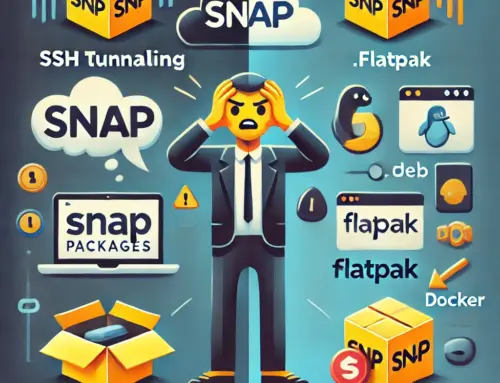Secure and Efficient Backups with SSH Public Key Authentication and Rsync
Learn how to set up SSH Public Key Authentication for secure access and use Rsync for efficient file transfers and backups over SSH.
Introduction
Automating secure backups requires the right combination of tools. One of the best approaches is to use **SSH Public Key Authentication** for secure access and **Rsync** for efficient data synchronization. This ensures:
- Secure, password-less SSH connections
- Fast and efficient file transfers
- Minimal bandwidth usage
- Automated backups without user intervention
In this guide, we will walk through setting up SSH authentication, backing up files using **Rsync** and **Tar over SSH**, and best practices for ensuring data integrity.
Step 1: Set Up SSH Public Key Authentication
To allow your scripts to access a remote server **without requiring a password**, we will configure **SSH key authentication**.
Generating an SSH Key Pair
On your local machine (e.g., **Raspberry Pi**, laptop, or backup server), generate an SSH key pair:
ssh-keygen -t rsa -b 4096 -C "your-email@example.com"This will create:
~/.ssh/id_rsa(private key, keep it secure!)~/.ssh/id_rsa.pub(public key, share this with the remote server)
Copying the SSH Key to the Remote Server
To allow authentication, add the public key to the remote server:
ssh-copy-id user@remoteserver.example.comIf ssh-copy-id is not available, manually copy the key:
cat ~/.ssh/id_rsa.pub | ssh user@remoteserver.example.com "mkdir -p ~/.ssh && cat >> ~/.ssh/authorized_keys"
Managing Multiple SSH Keys for Client Backups on a Single Server you can read hier!
Testing Password-less SSH Login
Try connecting to the remote server:
ssh user@remoteserver.example.comIf everything is set up correctly, it should log in without asking for a password.
Option 1: Backup with Tar over SSH
A simple way to create a compressed backup and transfer it over SSH is by using **tar** and **gzip**:
ssh root@remoteserver.example.com "tar -czvf - / 2> /var/log/sshbackup" > vpsbackup.tar.gzExplanation:
- The remote server compresses all files on **/** (root directory).
- The backup is transferred directly to the local machine.
- Backup logs are saved on **/var/log/sshbackup** (remote).
✅ **Pros:** Easy to implement, compresses data before transfer.
❌ **Cons:** Inefficient for large backups (re-transmits unchanged files).
Option 2: Backup with Rsync
For a more efficient approach, **Rsync** only transfers changed files.
Installing Rsync
Ensure **Rsync** is installed on both local and remote machines:
sudo apt update && sudo apt install rsyncBasic Rsync Command
To synchronize files efficiently, use the following command:
rsync -a --delete --exclude={"/dev","/sys","/proc","/tmp"} remoteserver.example.com:/ /path/to/backup/destination/Explanation:
-a: Archive mode (preserves permissions, timestamps, symbolic links).--delete: Removes files that no longer exist on the source.--exclude=: Prevents transferring system directories.
Using Rsync with Large Files
For large files or slow networks, add the following flags:
rsync -ac --partial --append remoteserver.example.com:/ /path/to/backup/-c: Uses checksums to detect changes.--partial: Resumes interrupted transfers.--append: Speeds up resuming large files.
Automating Backups with Cron
To schedule automatic backups, add a cron job:
crontab -eAdd the following line to run Rsync every day at 2 AM:
0 2 * * * rsync -a --delete remoteserver.example.com:/ /path/to/backup/This ensures regular automatic backups.
Best Practices for Secure Backups
- ✅ **Use SSH key authentication** instead of passwords.
- ✅ **Encrypt backups** with
gpgoropenssl. - ✅ **Monitor logs** for backup failures (
/var/log/syslog). - ✅ **Store offsite backups** to protect against hardware failure.
- ⚠️ **Be careful with
--delete**, as it permanently removes files.
Conclusion
By setting up **SSH Public Key Authentication** and using **Rsync**, you can create **fast, efficient, and automated backups**. This method ensures:
- 🔒 **Secure connections** with SSH authentication
- ⚡ **Minimal bandwidth usage** with Rsync’s differential sync
- 📅 **Automated backups** using cron jobs
- 🛡️ **Data integrity** by excluding unnecessary files and verifying checksums
Now you have a robust **backup solution** that ensures your data is always safe! 🚀