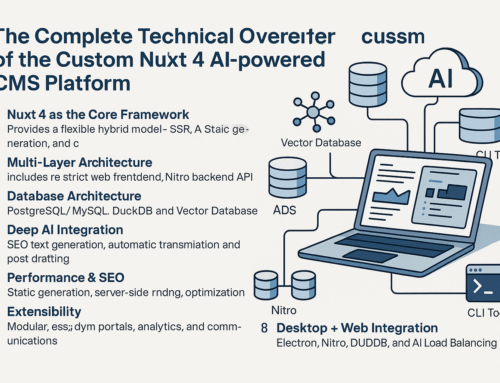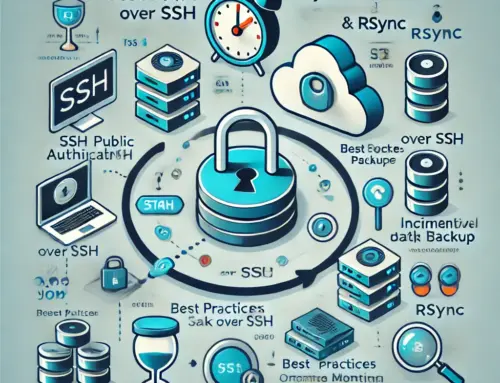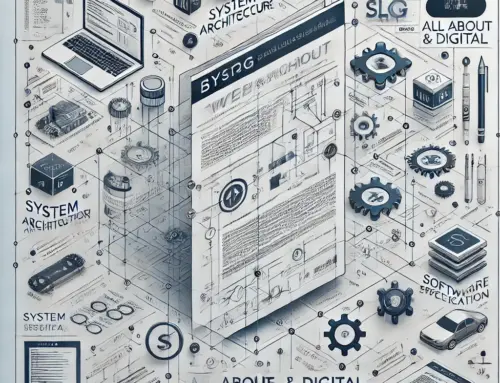HEIC to JPG Conversion: Why You Should Consider It and How It Works
If you’ve ever encountered a file with the extension .HEIC and wondered what it is or how to deal with it, you’re not alone. HEIC is a relatively new image format that was introduced by Apple with iOS 11 and has since become the standard format for photos on iPhones and iPads. But many users find the need to convert HEIC files to a more universally compatible format like JPG. Let’s explore what HEIC is, why it might be beneficial to convert it, and how you can do so using simple commands.
What is a HEIC File?
HEIC stands for High-Efficiency Image Coding. It is part of the HEIF (High-Efficiency Image Format) standard, which is designed to offer superior image quality while minimizing file size. Apple adopted this format to save space on devices without compromising photo quality.
Why Convert HEIC to JPG?
While HEIC is efficient and offers better quality at smaller sizes, it comes with compatibility challenges. Most older devices, Windows machines, and certain software programs don’t support HEIC natively. Here are a few reasons why you might want to convert your HEIC images to JPG:
- Compatibility: JPG is one of the most universally supported image formats. Whether you are using a website builder, printing services, or simply sharing images across different devices, JPG ensures that your images will be visible and usable almost everywhere.
- Ease of Use: If your workflow involves various devices and software that don’t support HEIC, converting to JPG simplifies the process.
- Online Platforms: Many online platforms, including social media and e-commerce sites, require image uploads in JPG format. Converting HEIC files ahead of time can prevent issues when posting or using your images on these platforms.
- Editing and Processing: Many popular image editing tools have limited support for HEIC files. JPG is widely accepted, so converting ensures seamless editing and compatibility.
How to Install heif-convert on Linux
To install heif-convert on a Linux system, follow these steps:
sudo apt update
sudo apt install libheif-examplesOnce installed, you can verify the installation by running:
heif-convert --versionOne simple method for converting HEIC files to JPG on Linux or macOS is by using the following command in the terminal:
for file in *.HEIC; do heif-convert $file ${file/%.HEIC/.jpg}; done
This script finds all files with the .HEIC extension and uses the heif-convert tool to convert each HEIC image into a JPG file. Here’s how it works:
- heif-convert: A tool for converting HEIC to other formats.
- The loop (
for file in *.HEIC) finds all HEIC files in the directory. - It converts each HEIC file to JPG using
${file/%.HEIC/.jpg}to modify the file extension.
This quick command can convert multiple files in seconds and prepare them for better compatibility with your devices and software.
Advantages of HEIC Format
- Smaller File Size: HEIC files take up about half the space of a JPG file of similar quality.
- Higher Image Quality: HEIC supports 16-bit color, compared to the 8-bit color of JPG, resulting in more vibrant and detailed images.
- Support for Transparency and Animation: Unlike JPG, HEIC can handle transparency and even multiple images (like Live Photos on iOS).
Disadvantages of HEIC Format
- Limited Compatibility: Not all devices or software support HEIC, especially older versions of Windows or Android.
- File Sharing Issues: When sharing HEIC images, the recipient may not be able to open them without converting them first.
- Less Common for Web: Most web platforms, blogs, and social media still rely on JPG or PNG for image uploads.
Our Take: When to Use HEIC and When to Convert
If you’re primarily using Apple devices and are concerned about storage space, HEIC is a fantastic format to use. However, if you frequently share images, need broad compatibility, or work across platforms, converting HEIC to JPG is a practical solution.
In most professional settings, we recommend converting your HEIC files to JPG for flexibility, especially when dealing with web platforms or clients who may not have the ability to open HEIC files. Using the heif-convert command allows you to quickly make this change, ensuring your images are universally usable.
Conclusion
The HEIC format is an impressive advancement in image compression technology, offering higher quality at a smaller size. However, due to compatibility issues, converting HEIC files to JPG can be beneficial for broader usage. The command provided is a fast and easy way to convert your HEIC images to JPG and keep your workflow running smoothly.