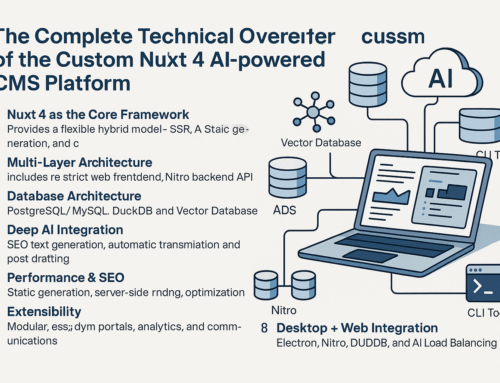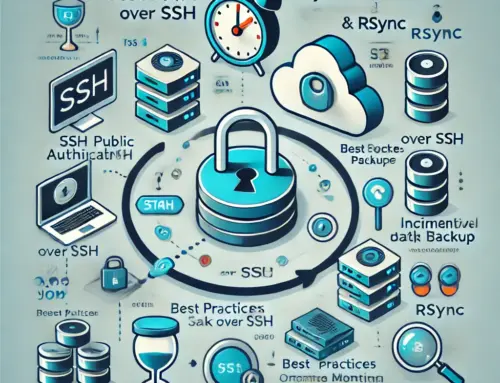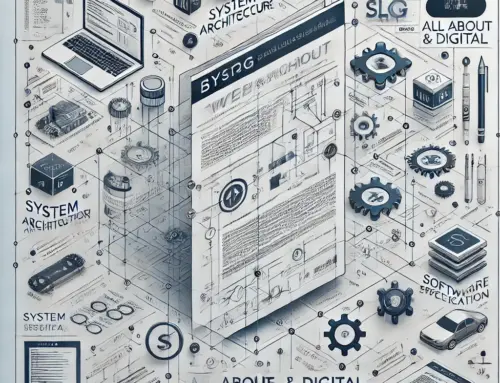Convert MOV to MP4 Using FFmpeg: A Simple Guide
If you have video files in the .MOV format and need to convert them to the more widely supported .MP4 format, FFmpeg offers an efficient solution. The command ffmpeg -i input.mov -vcodec h264 -acodec mp2 output.mp4 allows you to easily convert a MOV video to MP4 while ensuring high video quality and compatibility. Let’s break down how this works and the advantages of converting MOV to MP4.
Why Convert MOV to MP4?
While MOV is a popular video format, especially for Apple devices, it’s not as universally supported as MP4. MP4 is widely accepted across different platforms, devices, and video players. Here are the key reasons to consider converting MOV files to MP4:
- Better Compatibility: MP4 works with more devices and software, including Windows PCs, Android devices, and web-based platforms.
- Smaller File Size: MP4 tends to offer better compression without a noticeable loss in quality, which means you can save space on your device.
- Streaming & Sharing: MP4 is often the preferred format for uploading to platforms like YouTube, Vimeo, and social media sites due to its widespread compatibility and reduced file size.
How to Install FFmpeg on Linux
To install FFmpeg on a Linux system, follow these steps:
sudo apt update
sudo apt install ffmpegOnce installed, you can verify the installation by running:
ffmpeg -versionFFmpeg Command Breakdown
The FFmpeg command to convert MOV to MP4 is as follows:
ffmpeg -i input.mov -vcodec h264 -acodec mp2 output.mp4
and for multiple files in directory:
for file in *.MOV; do ffmpeg -i $file -vcodec h264 -acodec mp2 ${file/%.MOV/.mp4}; done
Here’s what each part of the command means:
-i input.mov: This specifies the input file (in this case, a .MOV file).-vcodec h264: This flag tells FFmpeg to use the H.264 codec for the video conversion. H.264 is widely used because it offers excellent video quality at smaller file sizes.-acodec mp2: This flag specifies that the audio will be encoded with the MP2 codec. While MP3 is more common, MP2 is still widely supported and efficient for many use cases.output.mp4: This defines the output file and format. FFmpeg will save the converted video as an MP4 file.
Advantages of Converting MOV to MP4
- Universal Compatibility: MP4 works on nearly all devices, from mobile phones to desktops, as well as web browsers and media players.
- Efficient Compression: With H.264 video encoding, MP4 files retain high quality while using less storage space compared to MOV.
- Streaming-Friendly: MP4 is optimized for streaming, which is ideal for sharing videos online or embedding them on websites.
Disadvantages of MP4 Compared to MOV
- Lossy Compression: MP4 often uses lossy compression, meaning some quality may be sacrificed for a smaller file size. However, with proper encoding (like H.264), the loss is usually minimal.
- Editing Limitations: MOV files may be preferable for professional video editing due to their higher quality, while MP4 is more commonly used for distribution and playback.
Conclusion
The ffmpeg -i input.mov -vcodec h264 -acodec mp2 output.mp4 command is an effective way to convert MOV videos to MP4, offering improved compatibility, smaller file sizes, and ease of sharing. Whether you’re converting videos for personal use, online sharing, or professional distribution, MP4 remains one of the most versatile formats available.
Conversion Visual: MOV to MP4